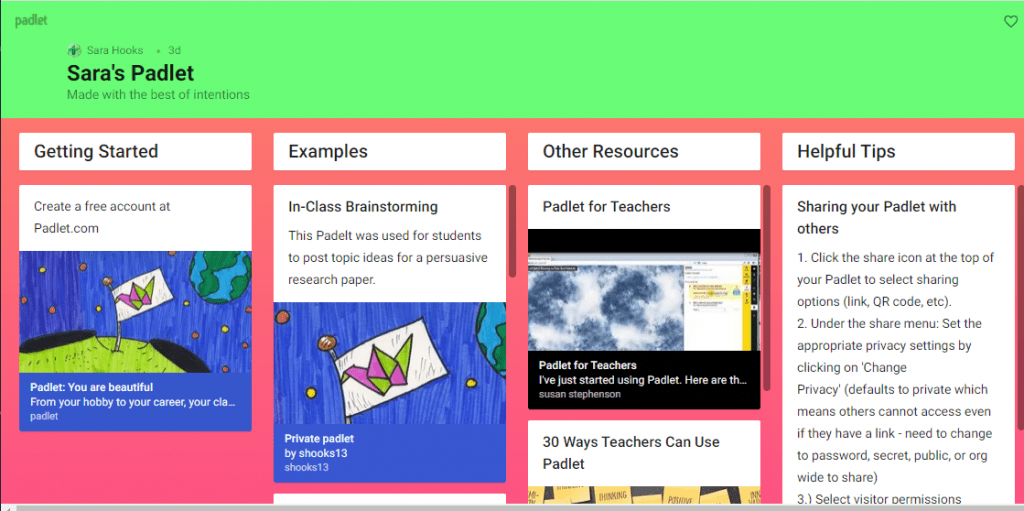Engaging students using Padlet
Dr. Sara Hooks, ECED (Sept. 14, 2020)
Get started using Padlet for student engagement. View the created board.
Demonstration recorded using Screencast-o-matic.
Use Padlet to write text, share video and screencasts, audio, images, and files on the poster wall.
Some ideas for engaging students–
-brainstorming
-informally access what they know
-ask group questions and share the responses
-share resources (pair up to search and post permalinks)
Sign up for a free account to create up to 8 boards or ask for a TU account for creating unlimited boards. Email Duane Smith (dnsmith@towson.edu) for a TU account. https://tu.padlet.org
Sign in, click Make a Padlet, select a template (wall). On the right side menus, add a title, select a background (plain backgrounds are more readable), choose any referred settings, Start Posting.
Click the plus sign and click on the board to write or double click anywhere on the board. Within each box you can write, upload a file, paste from clipboard or link a site.
Sharing your padlet with others
1. Click the share icon at the top of your padlet to select sharing options (link, QR code, etc).
2. Under the share menu: Set the appropriate privacy settings by clicking on ‘Change Privacy’ (defaults to private which means others cannot access even if they have a link -change to password, secret, public, or org wide to share). For instance, make the password the course number. If you choose ‘secret’ anyone with the link can access the board.